 automation
automation
Command Line and URL Launch Options
hueDynamic can now be started from the Windows Run box (Windows Key + R) or similar using the huedynamic:// protocol.
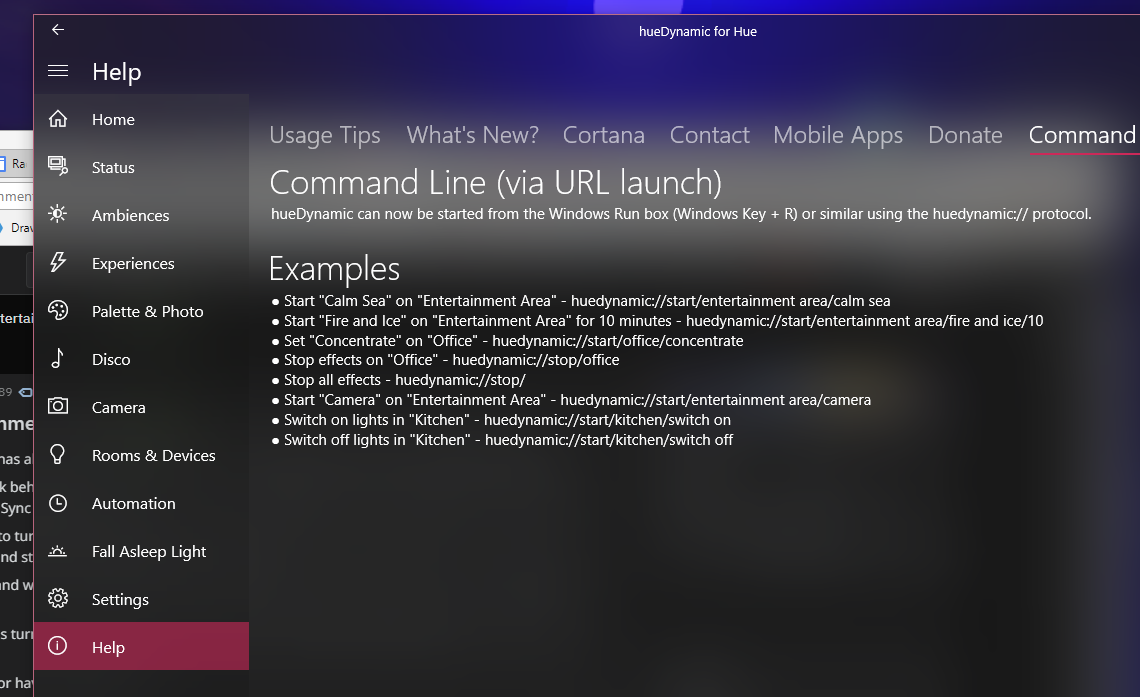
 automation
automation
hueDynamic can now be started from the Windows Run box (Windows Key + R) or similar using the huedynamic:// protocol.
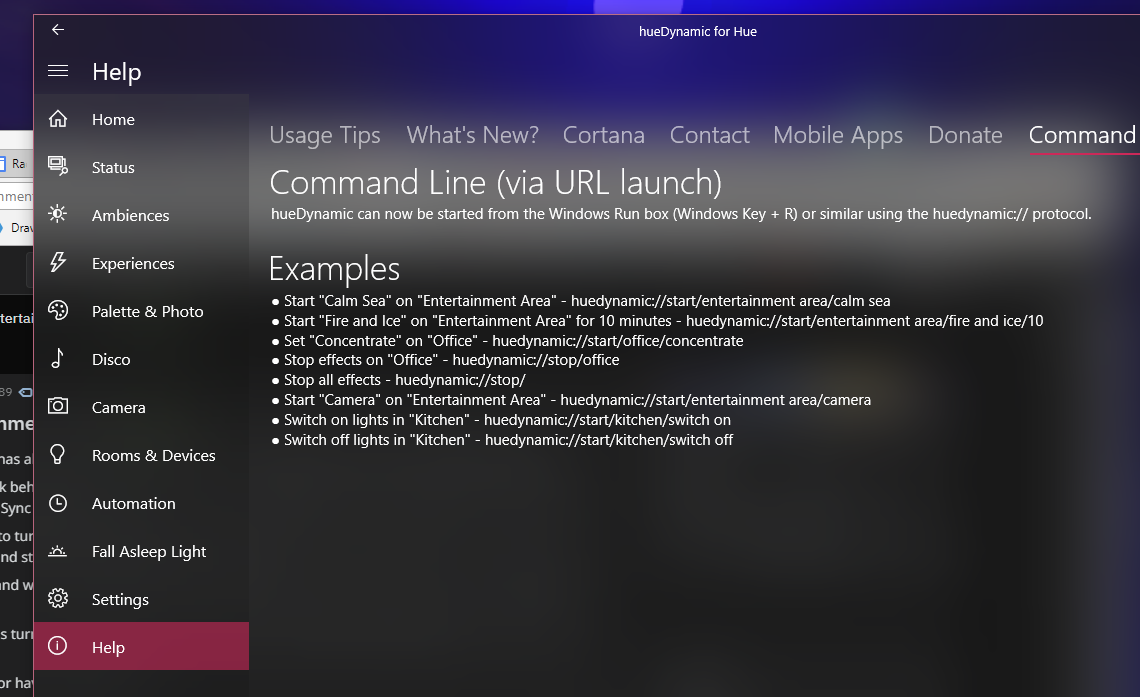
 automation
automation
hueDynamic allows you to have dynamic lighting experiences with sound and SFX. This is great for special occasions such as Halloween and Christmas.
You can have layered sound effects with synchronized lights that are triggered by your Hue motion sensors; the ultimate way to create a spooky and exciting atmosphere.
Some of the bundled ambiences and effects include:
This video demonstrates some of the spooky layered ambiences that can be associated with motion sensors. Scary stuff!
 automation
automation
Ever come home to have all your Hue lights on 100% brightness because of even a slight power outage or “brownout”? With the hueDynamic app, this is a thing of the past thanks to our Hue System Power Cut detection.
With a simple click, you can enable this feature in the hueDynamic app and your Hue Bridge will be programmed to recognize when its power has been disturbed. As soon as it has finished booting, it will then send a command to your lights and bulbs to switch them off for you automatically. This gives you piece of mind and also saves on electricity costs.
No need to mess around with rules, memories and the Hue API – just go to the Settings page in the app and select the “Power Cut” option to get started.
This feature runs entirely on the Hue Bridge, meaning you don’t need to have the app running to benefit from the power cut detection feature.
The first thing to do is connect the hueDynamic app to your bridge. Once this easy process is completed, visit the settings page in the app and select the “Power Cut” button.
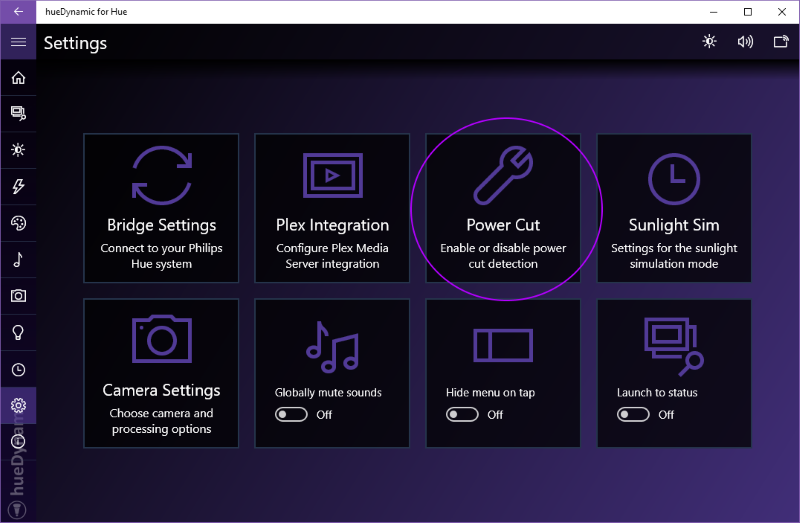
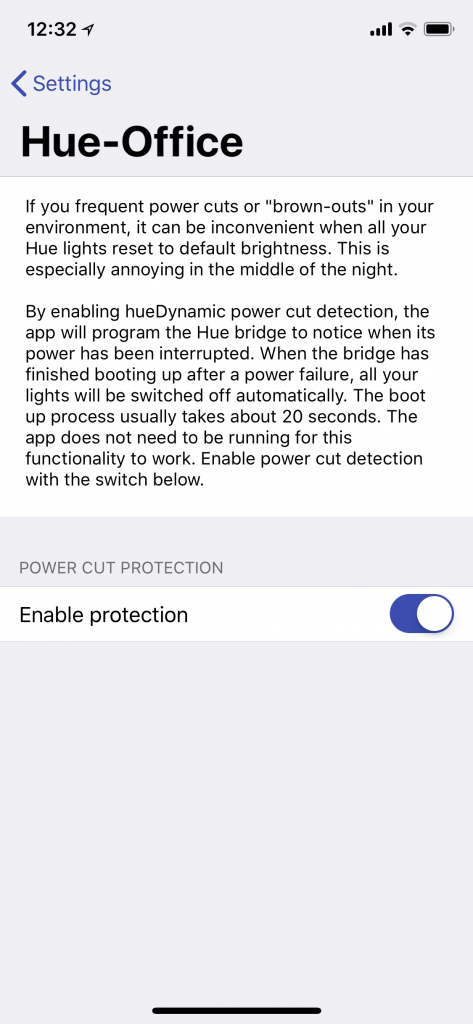
Once you have clicked the “Power Cut” button, you will see the switch to enable or disable the feature. This page will also be expanded with more options allowing you to customize in the future.
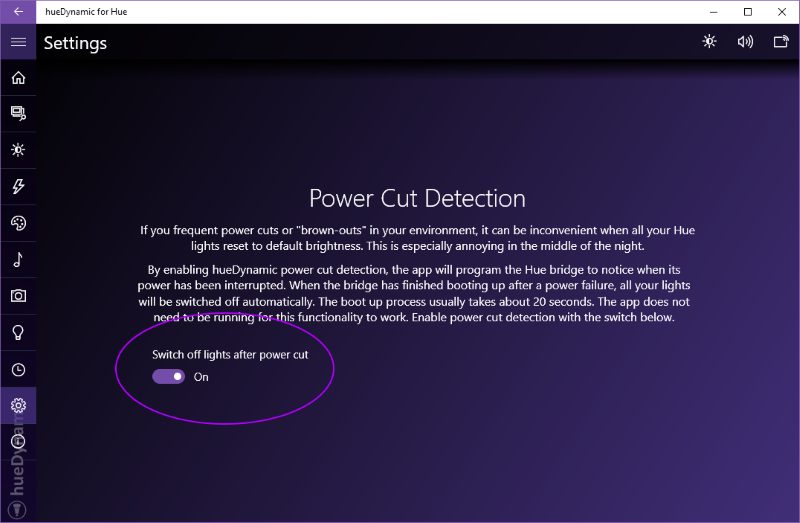
After you have enabled the switch, a confirmation message will be displayed and the power cut feature will be enabled. It should stay enabled until you switch the feature back off via the same switch, or reset your Hue bridge to factory settings.
 hue devices
hue devices
Did you know that your Philips Hue dimmer switches, and Philips Hue Tap devices can do so much more than what the official Philips Hue app offers? hueDynamic offers many advanced actions that are just not possible with other apps, allowing you to break free from your computer and mobile and make your smart home more “guest friendly!“.
No need to mess around with rules, memories and the Hue API – just the easy to use hueDynamic device configuration interface. Just tap the button on the graphic of the device and assign an action to the button event of your choice.
You can even control multiple groups of lights from one Hue Dimmer or Tap device! No other Windows Hue app provides this functionality.
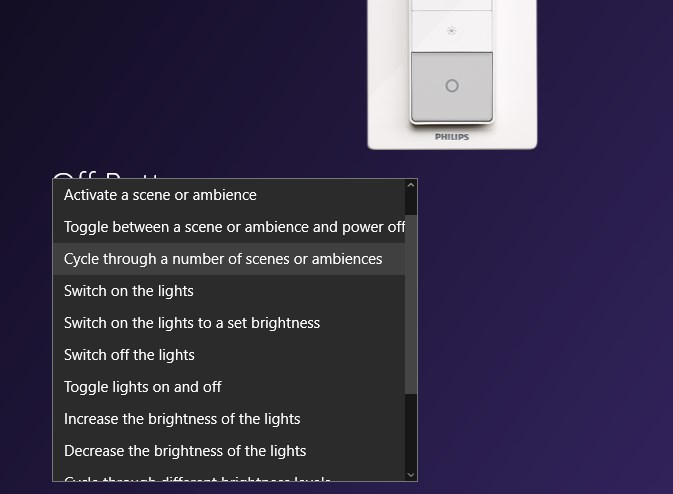
The Hue Dimmer switch actually supports 4 different actions for each button.
This means you can make your Hue Dimmer so much more useful. hueDynamic allows you to access each of these button events and assign any of its advanced actions, e.g. a short press to turn your lights on to the last state and a long hold of the same button to activate a scene or ambience.
Don’t waste two buttons on brightness control when hueDynamic lets you cycle through different brightness levels with one button, allowing you to use the free button any anything else you wish!
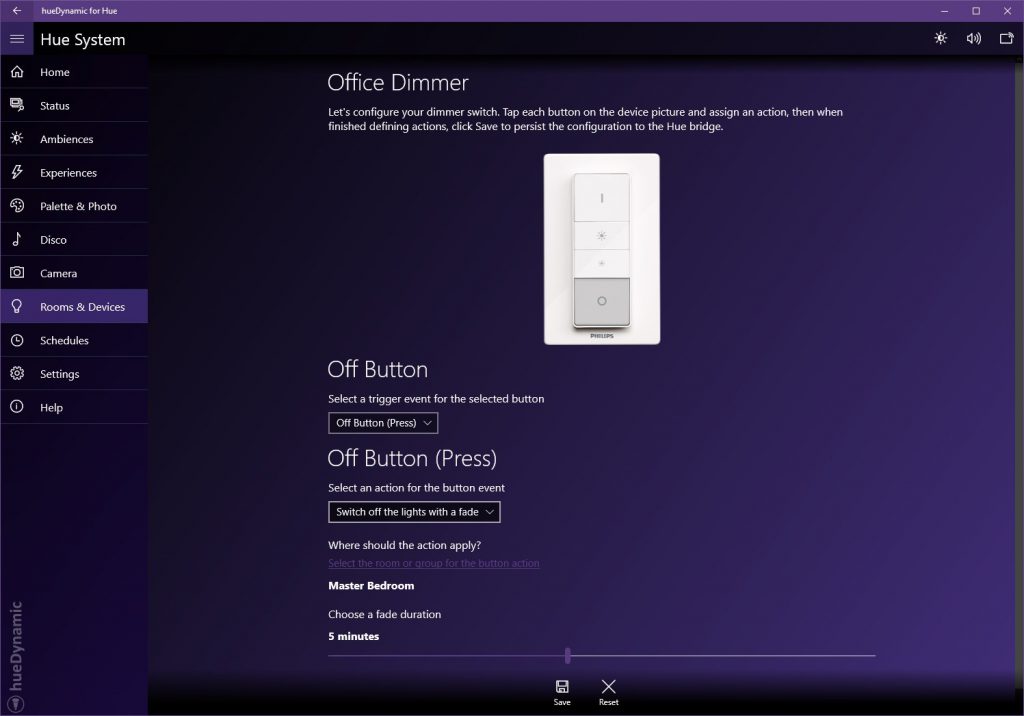
hueDynamic allows you to control multiple groups of lights, or rooms, from one Hue Dimmer or Hue Tap Device. For example, have a button on your Hue Tap device control your ambient lights, and another to toggle the power for the ceiling lights.
Assign a button on your Hue Tap or Dimmer to effortlessly cycle through your favourite scenes or ambience, no app required. We like having this set on the Hue Dimmer’s On button hold event, meaning that when you hold down on the on button, the scenes are cycled through. When you reach the one you like, just let go of the button. Easy!
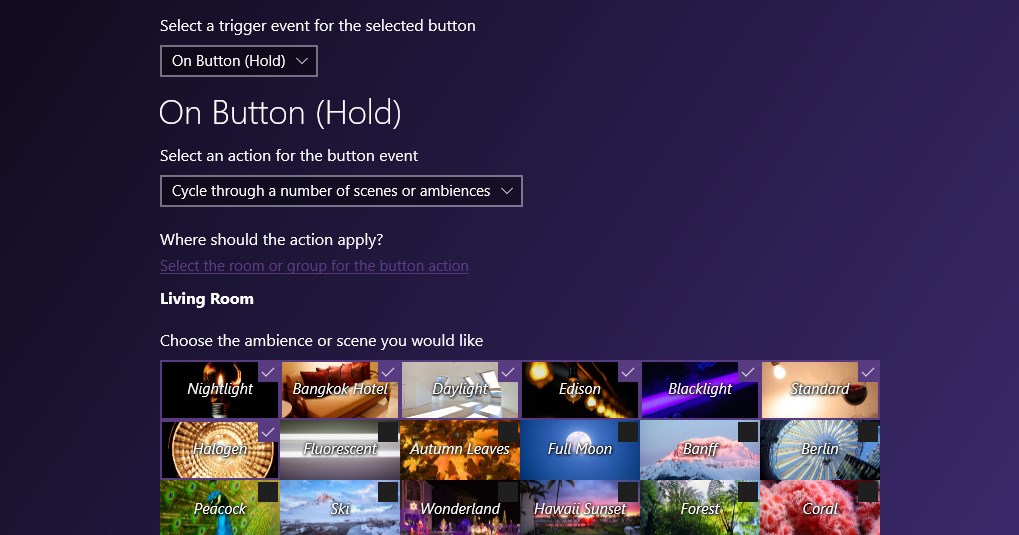
Ever wanted to have your lights fade off over a period of minutes, or even 30 seconds? With hueDynamic, you can program a button on your Hue Tap or Dimmer to do just that. Choose any fade duration up to 1 hour and any group of lights, then just press the assigned button on your device and forget about it! This is great for when you leave the living areas of your house before bed, and will suit a lot of people better than a schedule at a fixed time.
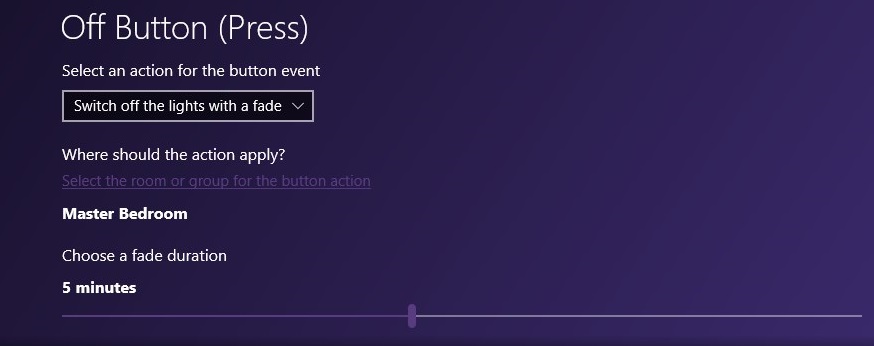
There are even more great actions you can assign to your Hue Dimmer or Hue Tap. Remember, hueDynamic lets you mix and match the rooms these actions apply to on one device.
Easily see all the sensors and devices associated with your Hue Bridge, and add new ones from the Rooms and Devices page of the app. Simply click the cog next to the device to start programming its functionality. hueDynamic is aware of existing device configuration, allowing you to program just the buttons you desire, without interfering with the configuration of any of the other buttons on the device.
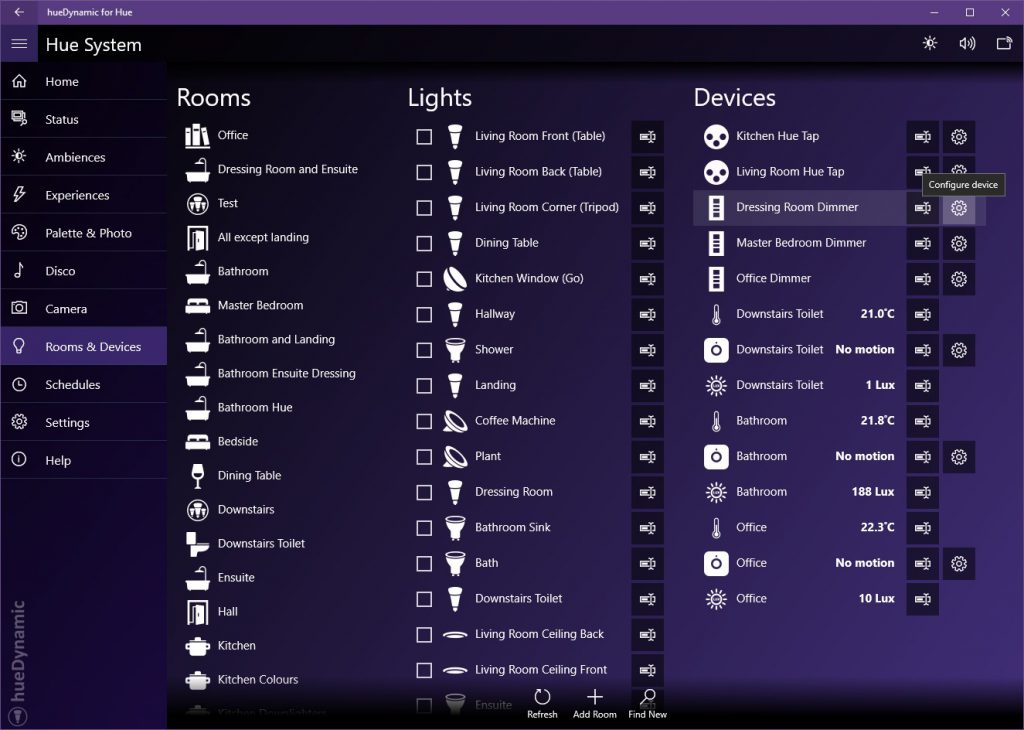
Don’t worry, we fully support the Hue Tap too (on Windows. iOS and Android coming soon). Don’t just have one scene for each button – maybe have one for brightness levels, one for cycling scenes, one for power toggle and one for color loop? It’s up to you!
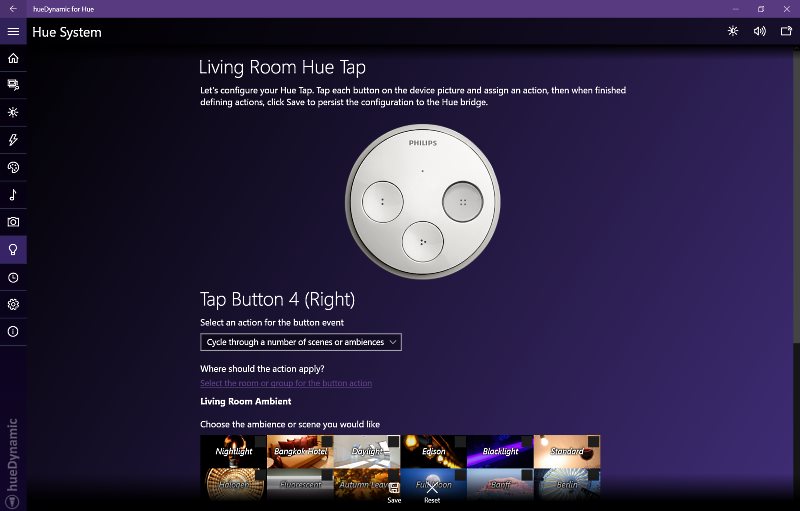
Don’t delay, get hueDynamic from the Microsoft Store today! Available for Windows 10, Windows Mobile and Xbox One.
Also now available on Google Play and the App Store for iOS.
You must be logged in to post a comment.