Disco Mode Tips and Tricks
hueDynamic delivers a truly awesome disco experience on your Windows 10 device. It is the only Windows 10 Hue app to use the native low-latency WASAPI sound API to ensures a responsive sound to light show. This has the added advantage that hueDynamic can orchestrate a light disco to anything you play on your Windows 10 device, including YouTube and Spotify.
There are two modes in which live disco can operate and the details of these are shown below.
Peak Mode
Peak mode configures live disco to use a beat detection method based on the peak energy level detected in the input signal. This is great for dance and popular music where there is an obvious regular bass drum or, erm, beat! This mode scales quite well to large numbers of lights and is the recommended mode if you have over 6 lights in your room / group.
Spectrum Mode
This mode is more advanced than peak mode, but not necessarily better depending on the music you are listening to. There are three bands which roughly correspond to low, mid and high frequencies in the music. You can decide which bands you are interested in and enable or disable as you require. This mode works better with a wider variety of music than the peak mode. The light changes for each enabled channel will be distributed across all the lights in your group. Currently this mode is restricted on the number of lights it will command to avoid overloading your Hue bridge and slowing its response time.
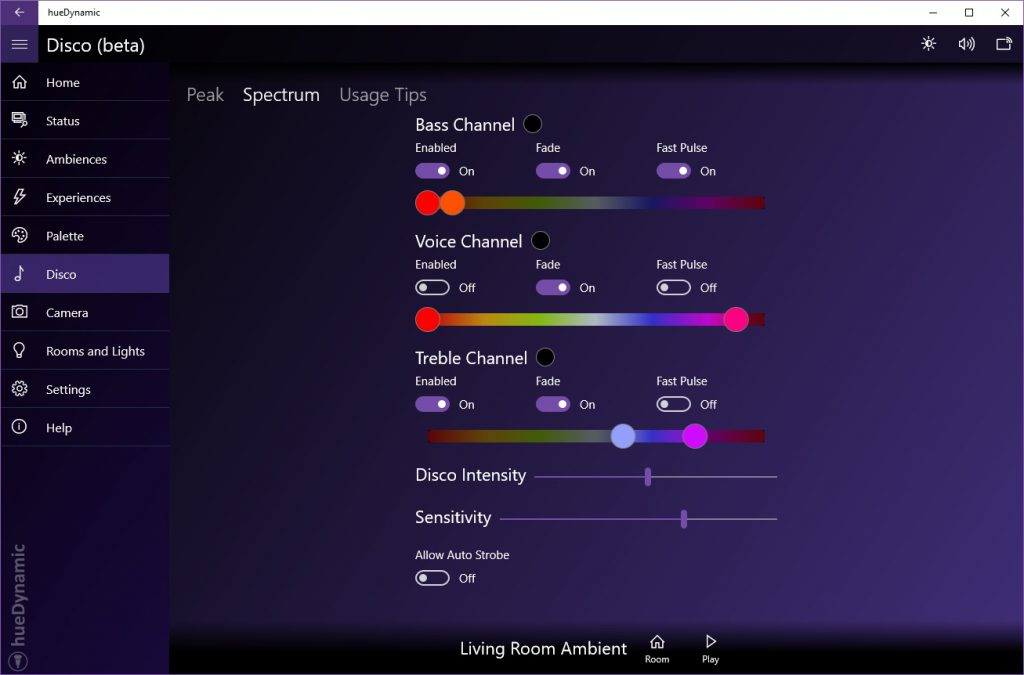
hueDynamic also provides lots of other options for customizing your Philips Hue disco, such as:
Hue Color Sliders
The color sliders for each frequency band allow you to change the range of color that will be displayed for each disco channel.
Fade Switch
If this is on, the lights will pulse and fade. If switched off, the lights will snap between colours when triggered.
Allow Fast Pulse Switch
If on, the app counts beats and when a few measures have been detected, it switches the lights to a faster pulse mode for a more dynamic disco! After a few more measures, it switches back to longer pulses.
Disco Intensity Slider
Slower music will like this more to the left. This slider controls decay after beat is detected before another will be performed for the channel. The intensity of the beat is also considered in this calculation. Basically, the more you move it to the right, the more changes you see.
Sensitivity Slider
Normally you should keep this at 50 (the default – multiplier of 1.0). It acts as a trim on the input signal when performed when detecting beats. If you’re not getting enough action, try moving this up, but only after trying the disco intensity slider first.
Idle Brightness
In Peak mode, this controls the brightness of the background colour fades performed by lights which are not currently pulsing.
Overall Brightness
You can still control the overall brightness of the disco using the brightness button and slider at the top of the app, just like on Ambiences and Experiences.
Auto Strobe
In Spectrum mode, if both bass and treble trigger at once, all lights will strobe!
Strobe Switch
In Peak mode, strobe lights when triggered. Turn this on an off to get the party going!!
You must be logged in to post a comment.